Do you know your Instagram photos or profile might be showing up on Google? If you’re not okay with that, don’t worry—you can stop it! This guide will walk you through 5 simple ways to keep your Instagram photos off Google and ensure your content stays private.
Why Are Instagram Photos on Google?
Here’s why your Instagram content might appear on Google:
- Your Account Is Public: A public profile means anyone—including search engines—can see your posts.
- Linked to Other Websites: If you’ve shared your Instagram on websites or apps, they might expose your content to Google.
- Tagged by Others: If someone tags you in a post, it might also show up in search results.
How to Stop Instagram Photos from Showing on Google
Here are some easy steps you can follow to fix this problem:
1. Make Your Account Private
The easiest way to keep your photos off Google is by switching your account to private. This means only your followers can see your posts.
How to do it:
1. Open Instagram and go to your profile.
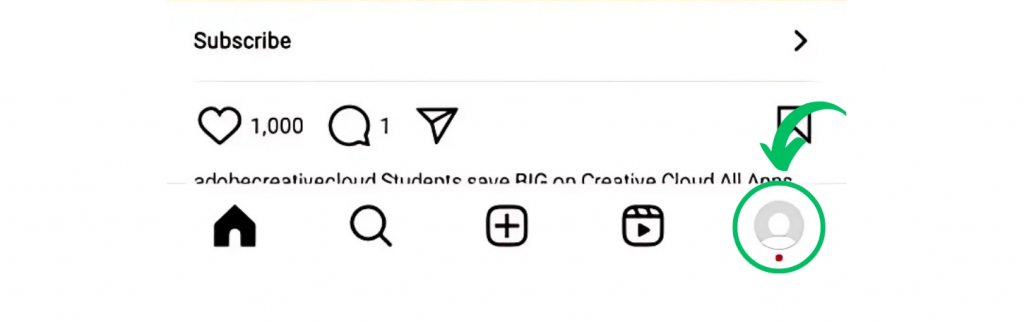
2. Tap the three lines at the top right.
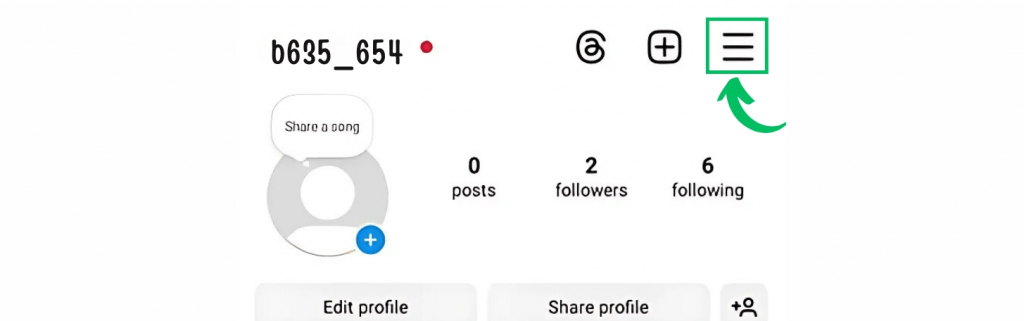
3. Choose Settings > Privacy.
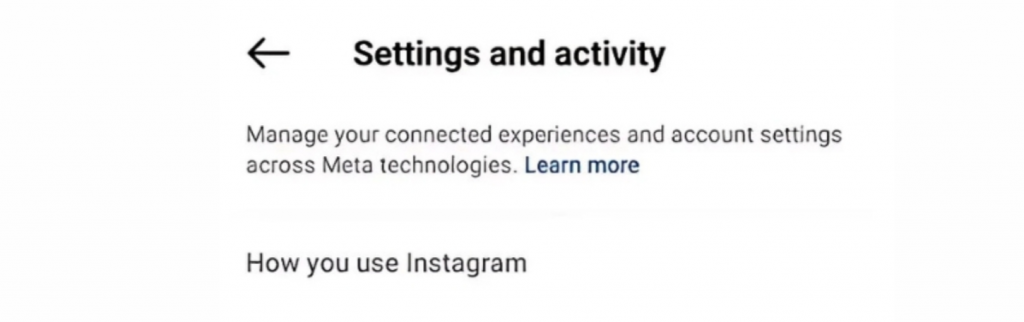
4. Click on the Account Privacy option.
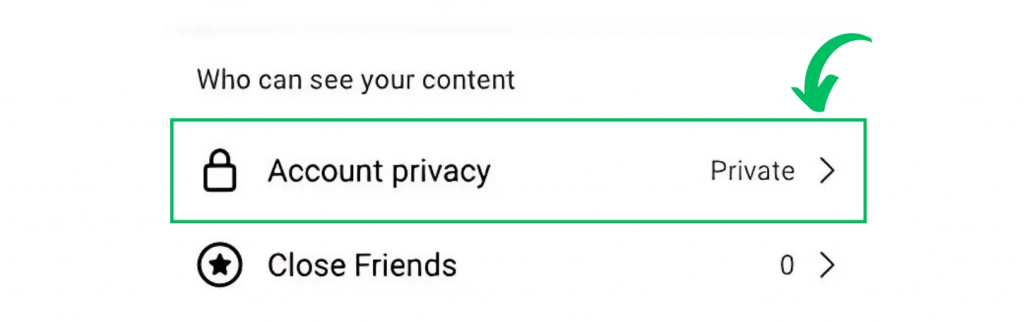
5. Turn on the Private Account option.
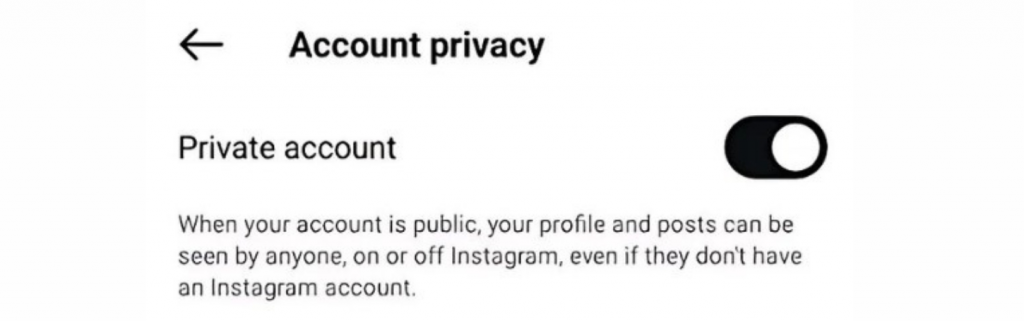
Now, search engines won’t be able to show your posts.
2. Adjust Web Settings
Even if your account is private, some information might still appear online. Fix this by changing your settings.
- How to do it:
- On your computer, log in to Instagram’s Privacy Settings.
- Check the options under Privacy and Security and make sure they match your preferences.
3. Remove Links to Other Apps
If you’ve connected Instagram to other apps or websites, your photos might be shared without you knowing.
- How to do it:
- Go to Settings > Security > Apps and Websites.
- Look at the list of connected apps and remove anything you don’t trust or use.
4. Ask Google to Remove Your Content
If your photos or profile are already on Google, you can ask Google to remove them.
- How to do it:
- Visit Google’s Content Removal Tool.
- Follow the steps to request that your Instagram content is taken down.
You can also delete or archive old Instagram posts to stop them from being visible.
5. Stop Tags and Mentions
If others tag or mention you in posts, those could show up on Google too. You can control this easily.
- How to do it:
- Go to Settings > Privacy > Tags.
- Turn on Manually Approve Tags, so nothing shows up without your permission.
- Under Mentions, choose who can mention you in their posts.
Keep Checking Your Settings
Instagram sometimes updates its features, which might change your privacy settings. It’s a good idea to check your settings every now and then to make sure everything is how you want it.
Stay in Control of Your Content
Your photos and posts are yours, and you should decide who can see them. By making your account private, unlinking apps, and controlling tags, you can stop your Instagram content from appearing on Google.
Take a few minutes today to update your settings—it’s quick, easy, and worth it!
Let ARCLANTIC know if you need help with any of these steps! 😊
Komal Mehmi is a professional Content Writer with over 5 years of experience delivering high-quality content for B2B and B2C audiences. At ARCLANTIC, she brings her expertise in journalism and storytelling to cover diverse topics with accuracy, depth, and a fresh perspective. Komal is passionate about providing readers with insightful and engaging news that informs and inspires, making complex stories accessible and compelling.
Comments